Two options for listening to PASS the EXAM from your mobile device.
- Stream the program using your data or wifi
- Download the program to your device
Stream Program from Device
To Stream the program from your device, you simply need to log in and access the new playlist feature from your account dashboard.
After you place your order, you will be automatically logged in to your account. From the order received page, click the first link in your product downloads to access your audiobook playlist. Log in credentials have also been sent to your order email.
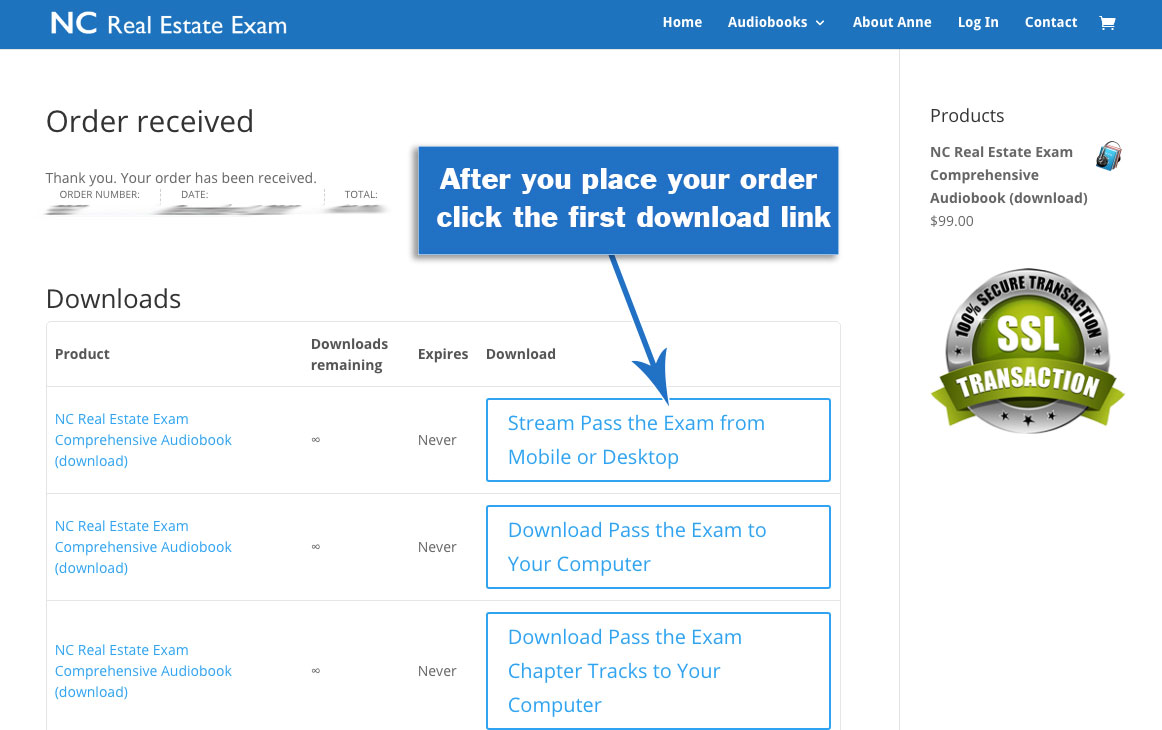
You can listen to the program from start to finish, or by chapter. You can Log in from both desktop and mobile devices.Chapters may take up to 30 seconds to load. If you are not able to listen to it in this way, you may not have enough data in your data plan. If you don’t have enough data, you can only stream using wifi.
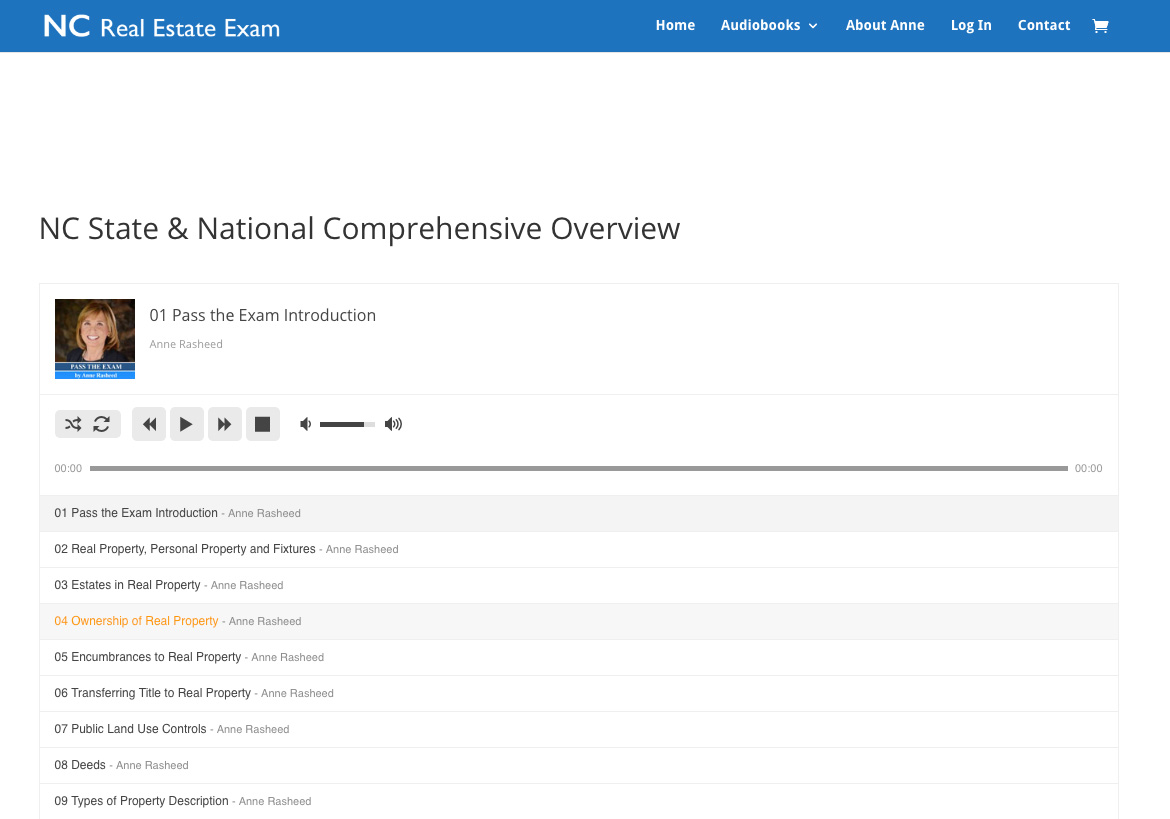
You can also access your playlist from your account dashboard under Your Premium Content.
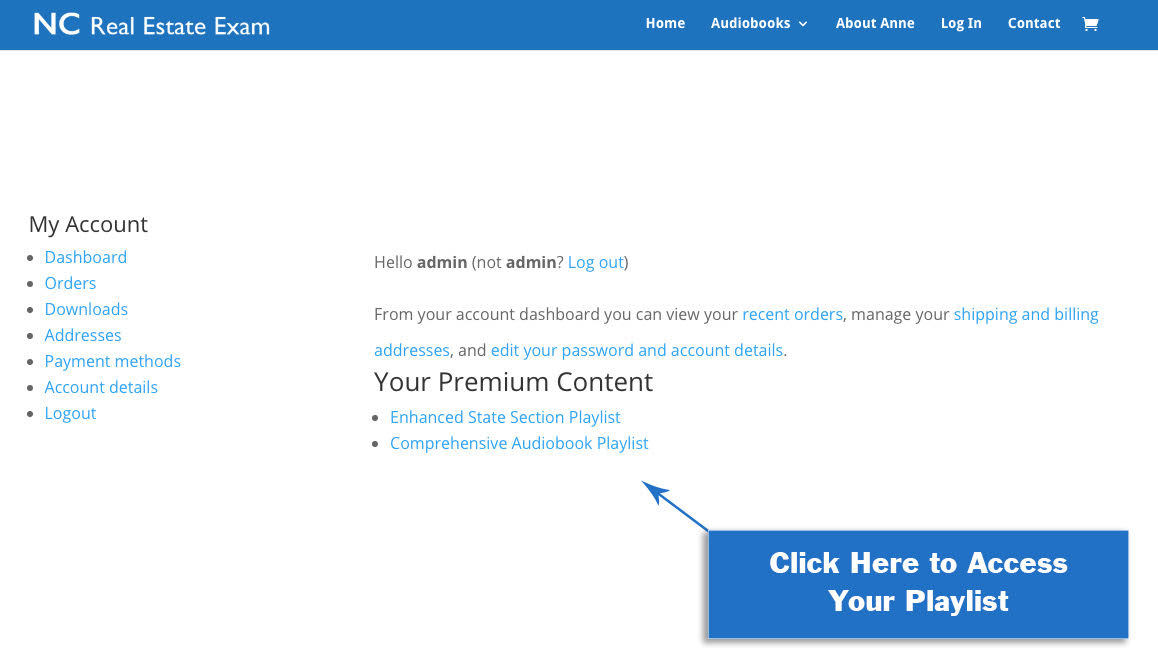
An email with your account login information is sent to your order email immediately after purchase as well as links to your downloads.
Download Program to Device
To Download the program to your device, you must first verify there’s enough room on your device (State Section = 300mb, Comprehensive Audiobook = 605mb) If you don’t have enough room to download the program, you must either transfer or delete files from your device, or stream the program. If you want to listen to the program in the car, we recommend downloading it to your device unless you have an unlimited data plan.
Putting the program on your mobile device:
Step 1: First check if there’s enough room to add the program to your phone (State Section = 300mb, Comprehensive Audiobook = 605mb)
Step 2: Transfer files from your phone to your computer (often photo’s and videos). Once they are transferred to your computer, delete them from your phone.
Step 3: Download the Audio Program to your computer, and transfer it to your phone.
Remember you can always download the program to your computer and listen to it from there.
Adding pass the exam to your mobile device using dropbox.
Dropbox is free and will work on both apple and android. The first step is to create a dropbox account if you don’t already have one, and then download the dropbox app to your mobile device.
Next download the “Pass the Exam” program to your computer, either the full version or separated by track. Currently there isn’t a way to download the program directly to your mobile device so you must do this first. From your computer, go into your email receipt and select the program you would like to download. Note where the program is saved on your computer (the default location is usually in your downloads folder).
Open up dropbox in a new tab on your computer. Click the “upload files” button at the top right of the screen, navigate to the program, select it and click open. This will begin the process of uploading the program to dropbox and may take a few minutes (if you want the program separated by track, you must open the zip before you add to dropbox).
Once the program is done uploading, open up the dropbox app on your mobile device and find the program. Select the program, navigate to the top right and click the three dots to reveal a drop-down menu. There will be a option to “make available offline”. Select make available offline, and the program will begin downloading to your mobile device. If you opted to listen to the program separated by track, you must do this process for each file.
Once the files finish downloading, you’re all done. From here forward you should always access the program from the dropbox app, and won’t have to use any wifi or data.
If you have further questions, feel free to send an email to support@ncrealestateexam.com
